In July of 2010, we launched our very own IRC network, dubbed redMatter Nexus (previously Overwatch Nexus). Coupled with the WebChat page, it provides a simple and effective way for our community members to communicate with one another, and to speak directly with redMatter's development team.
What is IRC? Short for Internet Relay Chat, IRC is a form of real-time Internet text messaging (chat) or synchronous conferencing. More information can be found here.
Quote
redMatter Nexus
- Server: irc.redmatter.ca
- Ports: 6697 or 9999 (SSL/Encrypted), 6668 or 6669 (Unencrypted)
Information:
Yesterday, we unveiled a new and improved version of the network. In addition to the rebranding (it is now redMatter Nexus), this new network has better and more modern functionality and is much more secure. The two most notable features are:
- SSL Encryption
You can now connect to the network via SSL, which provides secure two-way communication. This is enabled by default on the WebChat app. Instructions on how to connect via SSL can be found below.
- NickServ
Also somewhat related to security, nicknames (aliases) on IRC can now be reserved, to ensure that only you can use your name.
⇒ To register a nickname, simply connect to the network using your nickname of choice, then type:
/msg NickServ REGISTER some_password your_email_address (don't forget the /)
Follow the instructions in the email message you will receive. Once the verification is complete, your nickname will be reserved.
[NEW] Alternatively, you can click on the Network Services link at the bottom-right of the WebChat page and register your nickname via the web.
⇒ The next time you log in to the network, remember to claim your nickname by typing:
/msg NickServ IDENTIFY your_nickname your_password
Use:
So now, what's it for? There are many uses for our IRC network. Here are a few:
- Chat: The obvious first choice. Use our network to meet and chat with other players, discuss Intruder Alert! and Overwatch features (in the #redMatter channel), suggest new ideas, etc.. The sky's the limit!
- Support: Our #redMatter channel will always be populated with both redMatter staff and community members, so if you're having trouble downloading, installing or using any of our games or tools, hop in our channel and ask for some live support! You can also use the #Help channel for IRC and network-related questions or concerns.
- Matchmaking: Looking to schedule a game or gather people to play Overwatch? Our #redMatter channel is a perfect lobby to get a game started. Just join and ask, we're all eager to play!
- Development: Once in the #redMatter channel, you'll notice some colourful messages being posted every now and then. They are logs of changes we're making to our games and tools, posted the minute we make them! This gives you the opportunity to track development progress LIVE!
How to Connect:
- WebChat
Click on the WebChat button at the top of this page (or visit this link), enter your nickname and click Connect. It's that easy!
Note that SSL is enabled by default on WebChat.
- mIRC (Windows)
Follow the instructions found here to install and configure mIRC. The only difference is in Step 2: before clicking the Connect button, click on the Servers category on the left, then click the Add button on the right, enter the information below, then click the Select button on the right before hitting Connect (reference image attached at the bottom of this section):
IRC Server: irc.redmatter.ca (or irc.overwatchmod.com),
Port: +6697 for SSL, 6668 (without the +) for a nonsecure connection.
Note that you may also need to follow these instructions to use SSL with mIRC.
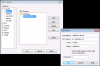
- Irssi (UNIX, Un*x, Windows)
Instructions on the use of Irssi can be found here. To connect, type:
/connect -ssl irc.redmatter.ca 6697 (for SSL) or /connect irc.redmatter.ca 6668 (for a nonsecure connection).
Note that you can substitute irc.redmatter.ca for irc.overwatchmod.com at any time.
- ChatZilla (Firefox Add-on)
Instructions on the use of ChatZilla can be found here. To connect, type:
/sslserver irc.redmatter.ca 6697 (for SSL) or /server irc.redmatter.ca 6668 (for a nonsecure connection).
Note that you can substitute irc.redmatter.ca for irc.overwatchmod.com at any time.
Once connected, you can join channels (rooms) using the command /join #Channel (commands are usually preceded by a forward slash [ / ], channel names by a number sign [ # ]).
Channel List: [NEW]
You can find a list of active channels by visiting the WebChat page, clicking on the Menu button at the top-left corner of the chat client, then selecting Channel list.
Network Services: [NEW]
As of Feb 18, you will find a Network Services link at the bottom-right of the WebChat page. You can use it to register and manage your nickname (separate from your forum account), request a custom vHost and much more.
FAQ:
- I'm in #SomeChannel but no one is answering me!
Many of us are connected to the network 24/7, but we're not always staring at the screen!
⇒ When you're in a channel, look at the nickname list. You can grab the attention of anyone online by saying their name (that will usually trigger some kind of visual/auditory cue on their PC). Then, just be patient (and please, don't abuse it!).
- What ports can I connect to? [NEW]
Recommended ports are 6697 or 9999 (encrypted), and 6668 or 6669 (unencrypted).
- I need IRC or network-related help! What do I do?
Join the #Help channel (/join #Help), type: /msg HelpServ HELPME your_question_here, then just be patient.
Alternatively, you can contact us by clicking on the Contact button in the menu above.
Let me know if you have any questions!
Edited by AndY, 18 January 2012 - 09:18 PM.
New: Recommended ports.

















