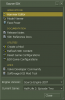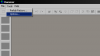[GUIDE] Configuring Hammer for Overwatch
Submitted AndY, Sep 19 2010 09:39 PM | Last updated Nov 24 2011 06:36 PM
Purpose: Configuring Hammer to support developing levels (maps) for Overwatch.
Requirements: You must have the latest Source SDK downloaded and installed.
Hammer Interface Method:
Requirements: You must have the latest Source SDK downloaded and installed.
Hammer Interface Method:
- Launch your Source SDK from the Tools tab on your Steam Library window.
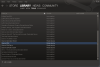
- From the Source SDK window, Open the Engine Version drop-down box and select Source Engine 2007.
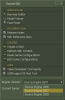
- If the Current Game drop-down is greyed-out;
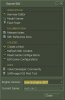
You will have to setup Hammer by following this guide instead.
If your Current Game drop-down is usable;
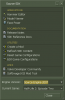
- The Configure Hammer window will now appear, make sure you are on the Game Configurations tab.
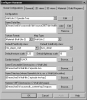
- Click the larger Edit button, which will be alongside the drop-down box for Configuration.
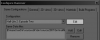
- A new window will appear titled Edit Game Configurations, click the Add button.
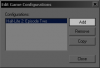
- Enter the name Overwatch then click OK.

Close the Edit Game Configurations window. - Now back on the Configure Hammer window, you will now be able to select Overwatch from the first drop-down menu. Do so.
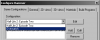
- Under Game Data files, click the Add button
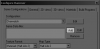
and you will now be presented with an explorer window. Navigate your way to your .../Steam/steamapps/SourceMods/Overwatch folder, where you will find the file called overwatch.fgd, open it.
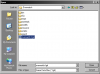
- Configure the rest of the settings as follows:
Quote
Lines marked in bold are compulsory and must exactly match the configuration shown here.
Lines marked in italics are recommendations, but they can be modified to your own personal preferences.
Texture Format:
Materials (Half-Life 2)
Map Type:
Half-Life 2
Default PointEntity class:
light
Default SolidEntity class:
func_detail
Default texture scale:
0.25
Default lightmap scale:
16
Cordon texture:
halflife/black
Game Executable Directory (ex: c:\Half-Life):
$SteamUserDir\source sdk base 2007
Game Directory (where GameInfo.txt is, ex: c:\Half-Life\cstrike):
$SteamDir\steamapps\SourceMods\Overwatch
Hammer VMF Directory (ex: C:\Half-Life\maps):
$SteamUserDir\sourcesdk_content\Overwatch\mapsrc - Go to the Build Programs tab, ensure that Overwatch is the selected Configuration.
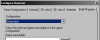
- Configure the rest of the settings as follows:
Quote
All values in here are compulsory and must exactly match the configuration shown here.
Game executable:
$SteamUserDir\source sdk base 2007\hl2.exe
BSP executable:
$SteamUserDir\sourcesdk\bin\source2007\bin\vbsp.exe
VIS executable:
$SteamUserDir\sourcesdk\bin\source2007\bin\vvis.exe
RAD executable:
$SteamUserDir\sourcesdk\bin\source2007\bin\vrad.exe
Place compiled maps in this directory before running the game:
$SteamDir\steamapps\SourceMods\Overwatch\maps - Click OK and you'll be told to restart Hammer for the settings to take effect, so close Hammer.
- Close and then re-launch your Source SDK window.
- Back on the Source SDK window, from the Current Game drop-down box, select the newly created Overwatch.
- Re-Launch Hammer and you are good to go.
does this only work with the 2007 engine?
Alright, now i'm going to skitz it 
I have tried 4-5 times to do this and it isn't working. This isn't my first time configuring hammer for mods either so don't ask me, "are you sure you did it right?" Everything was done word for word. I've tried numerous ways of doing it too:
-with Steam + SDK running
-with Steam running alone (without the SDK being open)
-without Steam running at all
I even went as far as to delete all Source SDK content from my computer and re-installing, losing all my previous configuration data.
Despite this, the dropdown box continues to be greyed out, even after configuring hammer for Overwatch! I restart both hammer and the SDK as i'm suppose to, but hammer fails to recognise any configuration settings. It must be manually started again through the .exe file, only to say there are no configuration settings, and then the whole process starts over again.
My Steam folder is conveniently located on a different (internal) hard-drive than my operating system. I do hope we're not suffering from de'ja vu here.
Can someone please see to this problem? Has anyone else had similar trouble?
I have tried 4-5 times to do this and it isn't working. This isn't my first time configuring hammer for mods either so don't ask me, "are you sure you did it right?" Everything was done word for word. I've tried numerous ways of doing it too:
-with Steam + SDK running
-with Steam running alone (without the SDK being open)
-without Steam running at all
I even went as far as to delete all Source SDK content from my computer and re-installing, losing all my previous configuration data.
Despite this, the dropdown box continues to be greyed out, even after configuring hammer for Overwatch! I restart both hammer and the SDK as i'm suppose to, but hammer fails to recognise any configuration settings. It must be manually started again through the .exe file, only to say there are no configuration settings, and then the whole process starts over again.
My Steam folder is conveniently located on a different (internal) hard-drive than my operating system. I do hope we're not suffering from de'ja vu here.
Can someone please see to this problem? Has anyone else had similar trouble?
Jgoodroad: It should technically work with any version, but we use 2007 internally to make sure no issues crop up.
WAXT: Drop by our Live Chat and we'll try to figure it out with you.
WAXT: Drop by our Live Chat and we'll try to figure it out with you.
You'll be pleased to know that i've solved my troubles. It was not a problem with Overwatch, but with Valve Hammer. I've solved my problem by manually entering the configuration data (into the configuration file).
Yeah I would love to but F'ing hammer and all of it's changes kinda messes up for me. 
Ok so I opened Hammer, but i got a "Choose Game" with these choices: HL2:EP2 / TF2 / Portal
when i start it the grid is not there plzzzz help